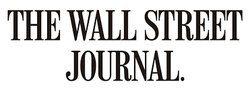
By Justin Pot
March 6, 2024
Quickly: Try to turn on your iPhone’s flashlight. If it took you longer than two seconds, you’re probably missing out on one of the iPhone’s best hidden features.
Though the iPhone’s Settings menus harbor many hidden gems, including one that can protect it from thieves, they’re so numerous and buried you’d be forgiven for mostly ignoring them.
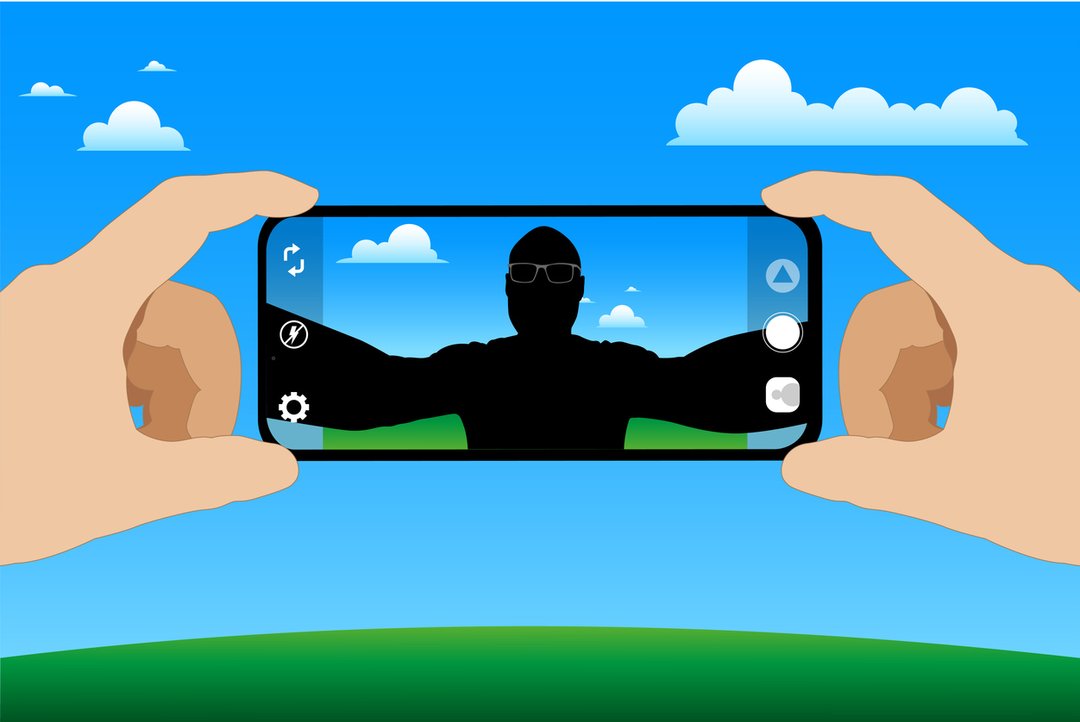
iStock image
Still, those who wish to turn their phone into the fastest flasher in the West needn’t look too hard. Open Settings, scroll down to “Accessibility,” find “Touch,” scroll all the way down and tap “Back Tap.” You’ll see two options: “Double Tap” and “Triple Tap.” Each lets you tell your phone to do something when you tap its back twice or three times.
I use the trick for my flashlight, so I can quickly find things in the dark closest under my stairs, but you can customize the taps to do tasks like launch the camera, take a screenshot or mute your ringer. If you have found uses for Siri beyond reeling off the population of Belgium, you can tap for the voice assistant too.
You can do even more powerful things with the help of Apple’s “Shortcuts” app. It lets you create custom automations that you can trigger with the taps. Open the app, tap the plus arrow to create a new shortcut, then add as many steps as you want. When you return to your “Back Tap” settings, you’ll see all your saved automations as options.
My favorite customization allows me to use Shazam, the app that helps identify any song you encounter while walking around, by just triple-tapping the back of my phone. I’ve also made one that just starts playing the most recent episode of my favorite podcast and one that tells me the next event I have scheduled in my calendar. Really, the possibilities are endless.
One small limit: Since you can only tap two ways, you can only use this feature to do two things. And whatever you build, make sure you practice getting the tap to work before trying it in the wild. Ensuring it consistently triggers requires finesse. If you don’t have a case on your phone (you animal!) you can likely get it to work with just a gentle touch. Those with thick cases might need to tap harder—I’ve found it helps to use your fingernail.
Dow Jones & Company, Inc.



